BRAINIT – NFQES Desktop Toolkit
DOWNLOADS
BRAINIT - NFQES Desktop Toolkit
Description
Client application for signing on the NFQES platform and using the NFQES Virtual Smart card.
Supported OS:
- Windows 8.1 (32-bit, 64-bit)
- Windows 10 (32-bit, 64-bit) až do 21H1
- Windows 11 (21H2)
- Windows Server 2012 a 2012 R2 (64-bit)
- Windows Server 2016 (64-bit)
- Windows Server 2019 (64-bit)
- macOS Intel
- macOS M1/M2
- Linux
Instructions for installing drivers for Windows:
- Extract the file NFQES_Desktop_Toolkit.zip to the directory of your choice on the local disk.
- To install the application for your operating system, select NFQES_Desktop_Toolkit.exe.
- After installation, the application can be directly launched via the Windows Start menu by clicking NFQES Desktop Toolkit. The application is also automatically launched when the computer starts, and in that you can also launch the application from the taskbar.
Instructions for installing drivers for macOS:
- Extract the NFQES_Desktop_Toolkit_mac.zip file to a directory of your choice on the local disk.
- To install the application for your operating system, select NFQES Desktop Toolkit Install.pkg.
- After installation, the application can be directly launched via the Finder – Applications menu by clicking on the NFQES Desktop Toolkit option. The application is also automatically launched when the computer starts, and in that case, you can also launch the application via Launchpad.
Linux Driver Installation Instructions
- Extract the NFQES_Desktop_Toolkit.tar.gz file to the directory of your choice on your local disk.
- To actually install the application for your operating system, you need to install the pre-requisite using a terminal using the command – “sudo apt install -y libappindicator1“
- To install the standalone application, you need to use the bash command for the NFQES_Desktop_Toolkit-Startup.sh file
- Once installed, the application can be directly launched via the Applications – Applications menu by clicking on the NFQES Desktop Toolkit option. The application will also automatically start when the computer boots.